How to Write a Screenplay with JotterPad
Start writing your next screenplay with JotterPad today
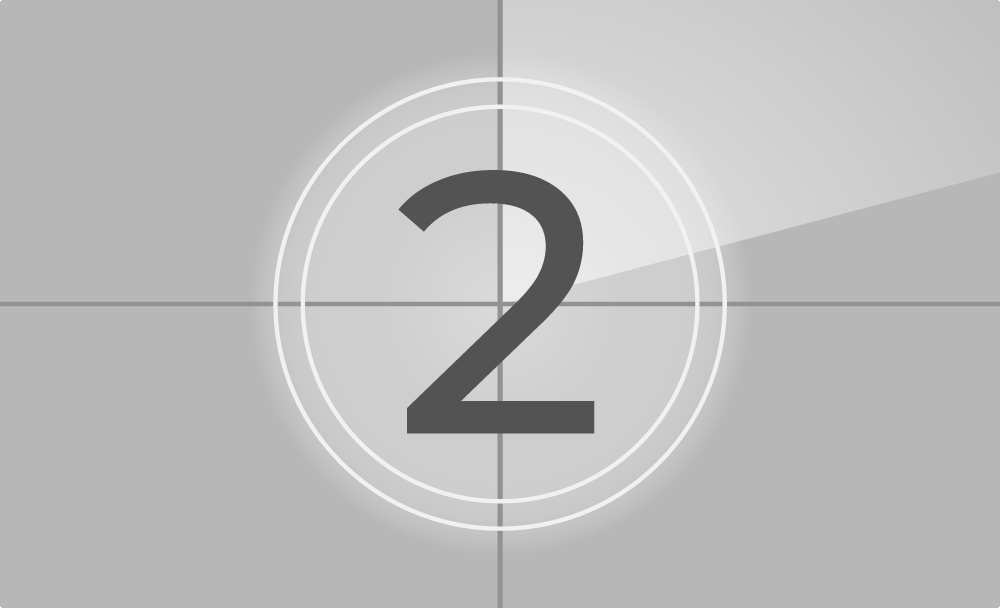
After you are done developing your characters as well as planning and outlining your plot and story, the next step is to choose an appropriate and useful screenwriting software to start writing your screenplay!
JotterPad is a great tool that both novice and professional screenwriters use as it not only streamlines the writing process, but it also takes care of all formatting issues.
Starting out
If you'd like to write a screenplay, simply launch JotterPad on your device and click on the tab ‘New Document’, and select ‘New Fountain Document’. It will open up a new, blank Fountain document for you to work on.
If you already have existing documents on JotterPad, they will be displayed on the right side of the screen for ease of access as well.
Now you are really ready to start writing!
Formatting
Screenplays have to follow very strict formatting rules set by the industry, and thus, is a headache for many writers.
However, with JotterPad, you can rest assured as it takes care of the formatting of your entire screenplay for you as you write.
All you need to do is understand how to use Fountain syntax which is easy to pick up and learn. This means that you can fully focus on what's most important – writing your screenplay.
Read on more to find out how JotterPad is a useful, versatile and must-have tool for writers.
Margins
Margins for screenplays have to follow certain rules.
For page margins, the top, right and bottom margin has to be one inch, and the left is 1.5 inch.
However, you do not have to worry about this when using JotterPad as it ensures that your screenplay has the proper margins once you export it out.
Font and Page Numbers
When writing a screenplay, it should have a 12-point Courier font with single-spacing.
Page numbers should also be at the top right corner of the page.
JotterPad uses the right font type and size, as well as line spacing so you can rest assured and just write.
Page numbers are also included once you export your work out.
Scene Headings
Scene headings are essential to the screenplay as it provides a brief description of the scene to the reader.
It has 3 components - Interior/Exterior, Location and Time of Day.
In JotterPad, pressing the I or E key will prompt Int. or Ext. respectively, and you can follow it up with the location and time of day. After pressing enter, JotterPad will automatically format that line into a scene heading for you. Just like that.
Alternatively, you can select the + button at the tool bar, select Scene Heading and it will provide you with empty fields to fill up. Once you are done inputting the relevant information, click on enter and the scene heading will be included on the page.
Example: INT. CAFE – DAY
Action Lines
Action lines are important as it provides details and describes the current situation.
In JotterPad, action lines is the default setting as you type since it makes up a huge part of a screenplay.
So there is no need to worry if what you have typed are formatted as action lines or not.
Example: Jason GRABBED on to Tessa’s hand, straining with all his might to pull her up while she screams, her body DANGLING over the ledge.
Characters and Dialogues
When writing screenplays, character names should be capitalized.
After typing a character’s name, click enter, and once you start typing the dialogue, JotterPad will automatically indent and format both character and dialogue for you.
If you’d like, you can also select on the + button and select on Character and key in the character’s name. After pressing OK, the character will be automatically capitalized and shown on the document, with a dialogue line ready for you.
With JotterPad, each character has a different colour, making it easier for you to differentiate and read.
Additionally, you can include both Offscreen (O.S.) or Voiceover (V.O.) for dialogues in JotterPad.
Transitions
They are useful to signal to readers the end of a scene, or beginning of another, which ensures that your story flows smoothly.
When you want to include a transition, simply key in the right angle bracket > and there will be a drop down list of transitions for you to choose from.
After you hit enter, JotterPad will automatically indent the transition and you can then start writing the next scene.
Bold and Italics
As it is a Fountain document, you can bold and italicize your texts easily.
For italics, simply insert an asterisk * before and after the text.
For bold, insert two asterisks * before and after the text.
Alternatively, you can click on the bold and italicize options at the top of the page.
Writing Tools
Besides helping you to format your screenplay, JotterPad also aims to make you a better writer with certain tools and functions.
Research
JotterPad has a research function where you can search up on any word in the software itself.
It will provide you with various definitions, a thesaurus as well as rhymes.
Whenever you are unsure or uncertain about the choice of words, a quick search and you can get alternatives almost immediately.
Inspector
JotterPad also has an inspector function where it shows you information such as words, characters, reading time, readability of your screenplay, as well as density of the words in the document.
You can check your work against these tools and make necessary changes to your liking.
Typewriter
Equipped with a typewriter option, you will face less distractions as you write since only a few lines will be highlighted.
You will feel like the page is less cluttered, so you will not lose your focus and concentration.
As Easy As That
Just like that, JotterPad helps you to format your screenplay to suit the industry’s standards and requirements.
It also provides you with multiple tools and features to help you improve the quality of your work and enhance your writing skills.
With JotterPad, writing a screenplay becomes less of a hassle and more enjoyable as you get to fully concentrate on the writing process. Download it today!